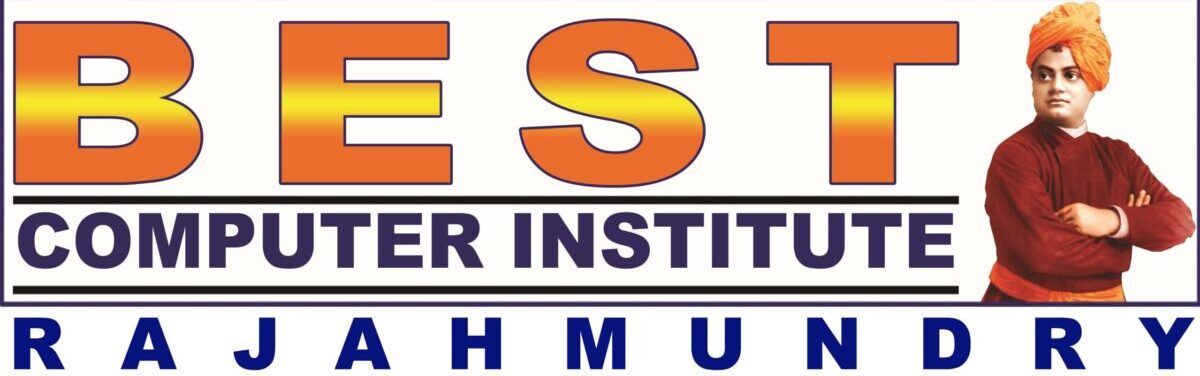Inserting Tables
- Insert tab–>tables group–>Table button
- Drag to specify Number of rows and columns
(or)
Insert tab–>tables group–>Table button–>insert table
- specify number of rows and columns
- Select autofit behaviour from these options:
- Fixed Column width
- Autofit to content
- Autofit to Window
Draw Table:
- Insert tab–>tables group–>Table button–>draw Table
- Use draw table icon to draw rows, columns and cells of table as you wish
- Use Erase icon to erase parts of table
- Line Style, width can be specified
- Border Color, Border Style and Shading Color can also be specified
Enter, select and format data in Table:
- Click inside a cell of table
- Enter data–>tab/arrow
- Press Enter to insert text with multiple lines
- Hold shift, use arrows to select columns or rows
- All font, paragraph formatting options can be applied to data in the cells.
- table tool–>table styles group–>use borders button for custom borders; use shading button for custom shading (or) select predefined styles
Resize columns/rows:
Drag column or row within table or on the ruler
Insert/Delete Rows/Columns/Cells:
- Click inside a cell (or) select a row/column
- right click–>Insert –>Rows above/below (or) column left/right
- right click–>Delete–>columns/rows/cells
- To delete cells, specify the adjustment to be done for the rest of cells in the table or you can insert/delete entire column/row of current cell
Merging cells into single cell:
- Select the cells to be merged
- right click–>merge cells
Dividing cells into columns or rows:
- Click inside a cell
- right click–>split cells
- Specify number of rows and columns