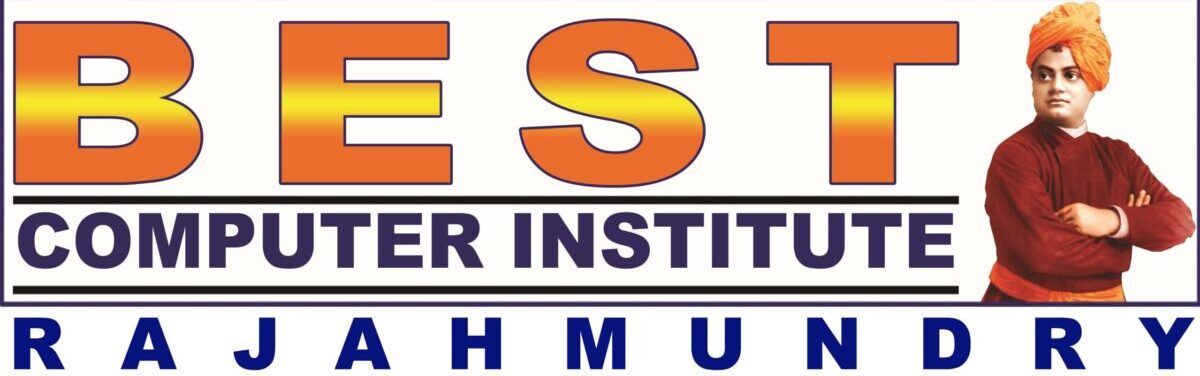apply Font formatting:
Home tab–>Font group
apply background color for cells:
Home tab–>Font group
apply change border for cells:
Home tab–>Font group–>borders button
Draw border:
Home tab–>Font group–>borders button
The grid display of worksheet is used only for working. These lines won’t get printed.
hide/view gridlines in worksheet:
View tab–>show/hide group–>gridlines
(or)
Pay Layout Tab–>sheet options group–>Gridlines–>view
set gridlines to be printed:
Pay Layout Tab–>sheet options group–>Gridlines–>print
Alignment and indentation will be applied with respect to the cell. Data in the cell can be aligned either horizontally or vertically.
Set Alignment for cell
Home Tab–>Alignment Group
Changing direction of data in cell:
Home Tab–>Alignment Group–>Orientation Button
Increase/Decrease Indent for the data in cell:
Home Tab–>Alignment Group–>Increase/Decrease indent buttons
Enter multiple lines of text in the cell:
Home Tab–>Alignment Group–>Wrap Text button
Convert number of cells into one cell and apply center alignment for the data:
Home Tab–>Alignment Group–>Merge &Center Button
apply predefined formatting styles or save your styles:
Home tab–>Styles group–>Format as table button
(or)
Home tab–>Styles group–>cell styles button